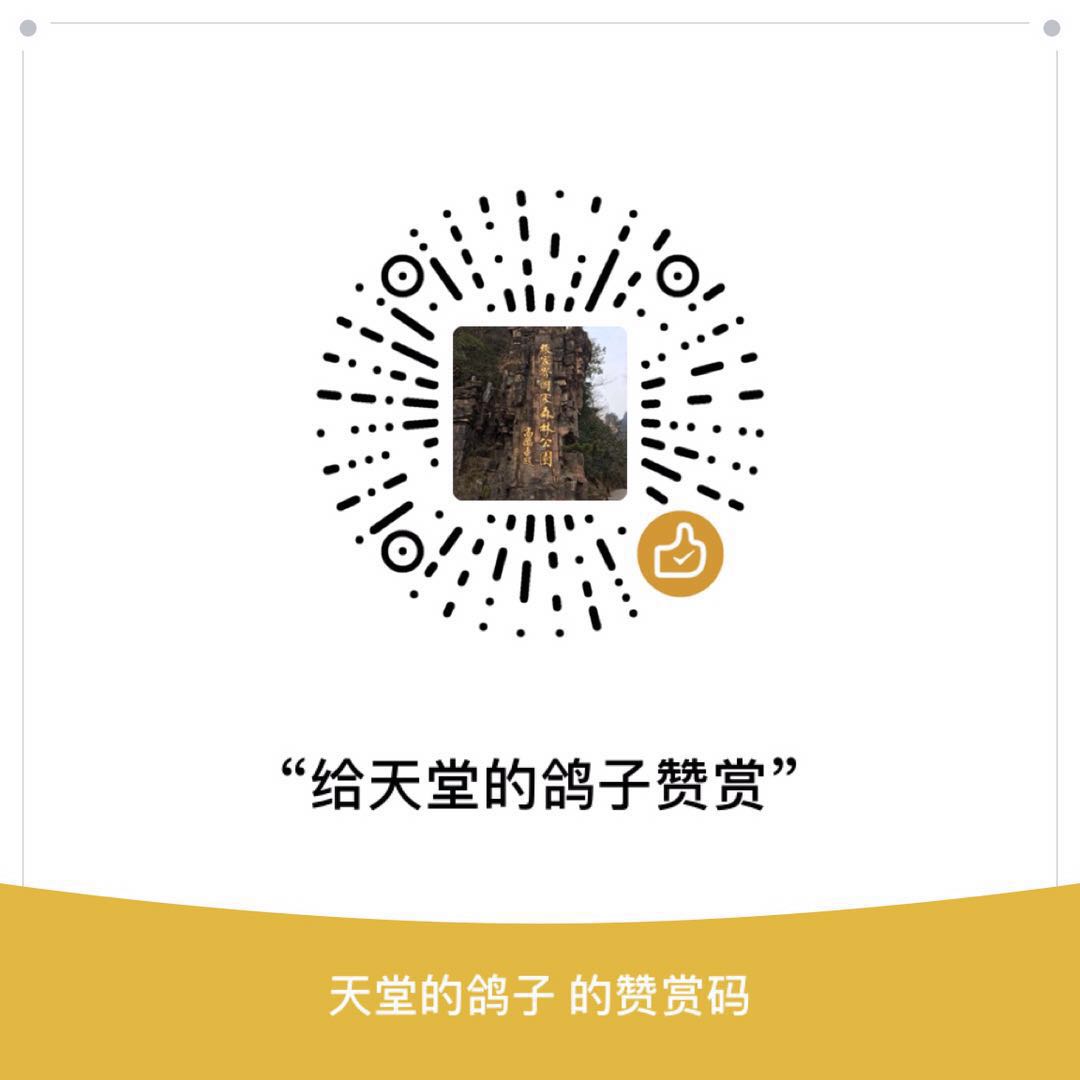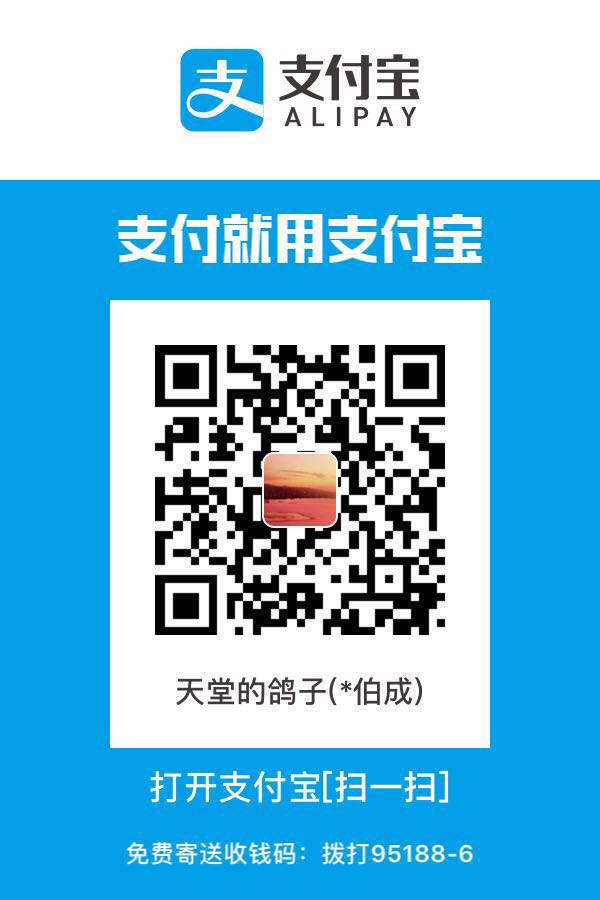服务器基本信息
轻量应用服务器(腾讯云):
Ubuntu 18.04.1 LTShttps://console.cloud.tencent.com/lighthouse/instance
网络:
(公)x.x.x.x
(内)x.x.x.x
账号及密码:
root@x.x.x.x/xxxxxxxx
team@x.x.x.x/xxxxxxxx
用户管理
1 | # 创建用户 |
远程登录
1 | # 确认开启端口22 |
安装 ohmyzsh
1 | # 安装zsh |
安装并配置MySQL
1 | # 安装mysql server |
安装Docker
1 | # (1)安装docker,源更新 |
配置容器:
1 | # 启动MYSQL |
安装Nginx
1 | /usr/sbin/nginx:主程序 |
1 | ➜ ~ docker pull nginx |
安装 Java
1 | # 官网下载jdk包,上传至服务器 |
搭建 Jenkins + GitHub
安装 Jenkins
1 | # 更新source list |